API Keys screen reference
To view the API Keys screen, go to System Management Module that allows performing suite-wide system management activities from a single, Web-based application, the Enterprise Manager.. Under License Management, select API Keys.
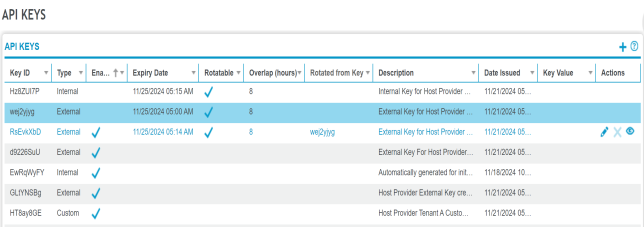
Fields on the API Keys screen
|
Field |
Description |
|---|---|
|
Key ID |
Randomly generated unique alphanumeric identifier of the key. |
|
Type |
|
|
Enabled |
Indicates whether the key is enabled for use. When generated, keys are enabled by default. A key can only be enabled when the expiry date is in the future or empty (no expiry date is set). |
|
Expiry date |
Specifies the date and time when the system automatically disables the key. For a key that never expires, leave this field empty. When a key expires, the system disables it, and then deletes the key 7 days after its expiry date.
|
|
Description |
A user-defined description of the purpose of the key. |
|
Date Issued |
The date and time the key was generated. The date and time format depends on the Regional Format a user selects in the User Preferences settings. |
|
Key Value |
Displays the alphanumeric value of the key. This field is blank by default. To display the key value, see Actions below. |
|
Actions |
Contains the icons for the available actions. You must move your mouse over the Actions column to display these icons. Show the key value icon Copy icon Edit icon Delete icon |
 . Copies the selected key value to the clipboard. (You must click the
. Copies the selected key value to the clipboard. (You must click the